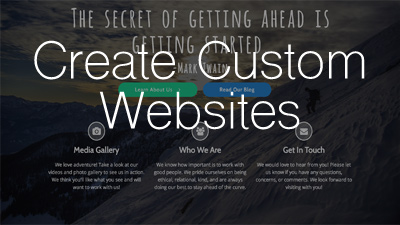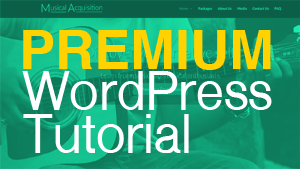In this tutorial, I show you how to use an amazing free WordPress theme called Zerif from themeisle.com. Zerif is probably the easiest theme I’ve ever used to make a website because it automatically adds demo content to your site when the theme is installed. You can quickly and easily replace this demo content with your own content as I illustrate in the video.
Zerif is also a perfect choice for creating a single page website which seems to be a popular choice for businesses that really want to showcase their product or service in a condensed way. Of course you can create a traditional multi-page website as well.
Check out the exact website I show you how to create here: http://travel.quickwebsitecreation.com/
Download the Free Visual PDF Guide!
To make it even easier for you to learn and follow the tutorial, I created an extensive visual PDF guide that includes text and screen shots of the tutorial. The guide outlines the steps in the video so that the two work well together.
Download the Zerif Tutorial PDF GuideSome of the things covered in this tutorial include:
- Setting up a domain name and hosting account with HostGator.com
- Installing WordPress onto your hosting account
- Logging In to the Backend of Your WordPress Website
- Deactivate and delete the WpSuperCache plugin
- Changing your password
- Using the “Admin Bar” to Log out and switch between the front end and back end of your site
- Downloading and installing the Zerif theme
- Changing your site title and tagline
- Telling WordPress which page you want to be your home page
- Overview of the “Customize” option panel
- How to upgrade to the PRO version of the Zerif theme
- Setting up the Big Title section
- Finding free high quality stock photos to use on your website
- Setting up the Our Focus section with Widgets and Widget areas
- Finding free high quality graphics to use on the Focus section
- Adding graphics for the our focus section and resizing them
- Setting up the About Us section
- Setting up the Team Member section
- Adding and cropping images for the team member section
- Setting up the Testimonial section
- Hiding the latest news section
- Setting up the Contact section
- Creating a custom logo
- Setting up copyright info and social media links in the footer
- Setting up contact information in the footer
- Creating pages and using the visual editor
- Adjusting comment settings
- Setting up the sidebar widget area with a Testimonial widget
- Setting up a custom navigation menu